價格:免費
更新日期:2018-01-05
檔案大小:5.8 MB
目前版本:1.7
版本需求:需要 iOS 8.2 或以上版本。與 iPhone、iPad 及 iPod touch 相容。
支援語言:俄文, 德語, 日語, 簡體中文, 繁體中文, 英語, 西班牙文, 韓語
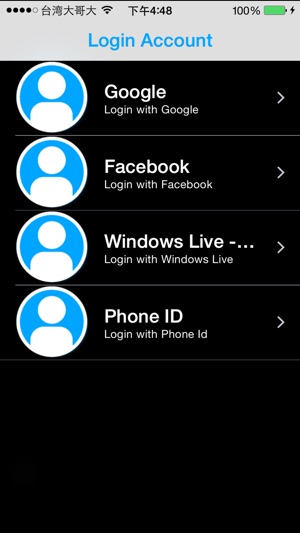
The Cloud Station utility allows user to operate GIGABYTE's Mobile Devices APPs to communicate, share resources, and control your desktop PC. GIGABYTE's unique Mobile Devices APPs available following features: Remote overclock, GIGABYTE Remote (Keyboard/Mouse/Windows media player remote control), Home Cloud, Auto Green, HotSpot.. etc.
Home cloud allows your portable devices access files(picture and video) in your home PC via wireless or 3G network.
Remote controller provides easy to use remote keyboard + mice features through your devices. Using smart phone or tablet to control and input data from your couch remotely via WiFi or Bluetooth.
Remote overclock allows users to remotely control their desktop PC with a powerful suite of software functions that include overclocking and system tweaking, system monitoring plus the ability to also remotely power down the PC when needed. EasyTune Touch also offers a unique Quick Boost function with three preset overclocking configurations that offer hassle-free performance enhancement at the touch of a button.
Over clocking a motherboard can result in damage to the CPU and computer.
Auto Green makes system automatically suspended if paired Bluetooth phone away from Bluetooth range (10M)
HotSpot utility allows desktop's Internet connection share to other devices like tablet, or smart phone. This utility is based on WiFi HotSpot technology and it requires WiFi card and useable Internet connection.
Requirements:
Cloud Station for iOS is supported on PCs that use a compatible GIGABYTE motherboard. The user may also need Apple iTunes installed on their PC (see below).
Cloud Station requires a connection between the iOS device and the PC. The following connection methods are supported:
* IEE.802.11 b/g/n Wi-Fi (using a shared Wi-Fi connection)
* Standard Bluetooth
General User and Installation Guide:
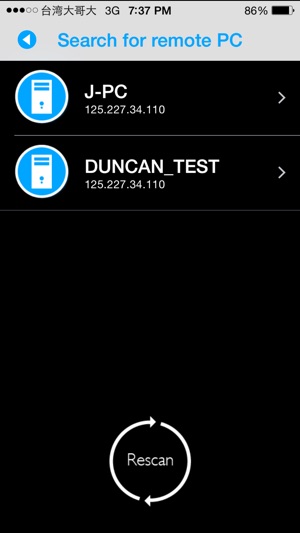
To use Cloud Station, please follow the following steps:
Installation
1. Visit the GIGABYTE website utility download page: http://www.gigabyte.com/support-downloads/Utility.aspx
2. Download the GIGABYTE 'Cloud Station' software utility and install it on your PC (note: your PC must use a compatible GIGABYTE motherboard).
3. From the utility page, download the 'Cloud Station' app
4. Install the 'Cloud Station' app on your iOS device
5. Note: For Bluetooth and USB connection, the user must also have Apple iTunes software installed on the PC
Using the 'Cloud Station' app
1. Ensure the 'Cloud Station' utility is running on your PC
2. Open the 'Cloud Station' on your iOS device.
3. Select a connection method from a choice of Wi-Fi or Bluetooth.
4. Note: If selecting a Bluetooth, ensure HotSpot mode is enabled on your iOS device.
5. If connecting by Wi-Fi, once a connection is established, you can then select the target PC.
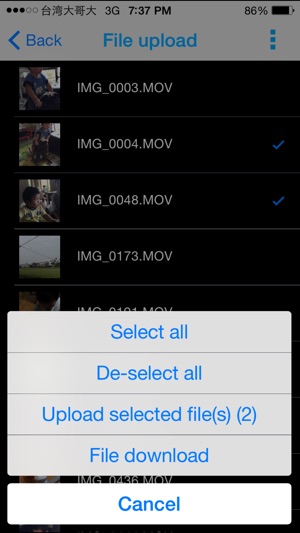
6. You will now see a choice of several control options with the easy-to-use user interface that will give you complete access to your PC’s performance.
For more information about Cloud Station, please visit: www.gigabyte.com
支援平台:iPhone, iPad
